I had a problem with Google Chrome on Linux Mint warning me there is a new version and that I should update. But the usual update methods didn’t work. How did I solve the problem?
This solution should work with any Debian (and Ubuntu as its child) Linux distro – but I haven’t tested it (feedback is welcome).
I had to do it “manually,” using the command prompt (CTRL+ALT+T).
First I removed the existing installation using the command:
It will ask for the admin password. When you are typing the password, the command prompt may not move, as if nothing is happening, but once you hit “Enter,” all’s good – or you get a notification that you’ve entered an incorrect password if you mistype.
apt purge google-chrome-stableThen I downloaded the latest version “64 bit .deb (For Debian/Ubuntu)” from:
https://www.google.com/chrome/index.html
Then I used the command prompt to open the directory where I had downloaded the package. In my case that was “Pictures,” but I suppose most normal people will put that into “Downloads,” so: 🙂
cd DownloadsThen I run the installation using (file name, as it was saved/downloaded, is bolded – in my case I used “chrome.deb”):
sudo dpkg -i google-chrome-stable_current_amd64.debIf you had exited the command prompt, you may be asked to enter the admin password again.
Finally, I confirmed that the Google Chrome repository was added, using:
inxi -rWhich gave this listing:
No active apt repos in: /etc/apt/sources.list
Active apt repos in: /etc/apt/sources.list.d/google-chrome.list
1: deb [arch=amd64] http://dl.google.com/linux/chrome/deb/ stable main
...and so on....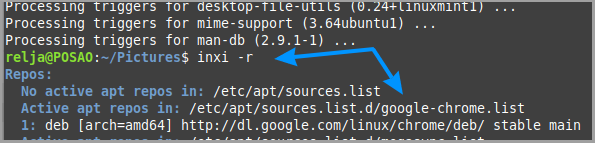
That’s it. I’ve updated Google Chrome for my Linux Mint. 🙂

