To go right to the point: once you update WordPress from 6.5.x to 6.6.x (the latest & greatest version at the time of writing), you can expect to see about a 20% increase in the usage of RAM of your hosting server.
1. Increased RAM usage after updating WordPress to 6.6.x
These are my stats as an average for about 20 WordPress websites – with 2 WooCommerce stores and the rest being blog/info sites (some with few visitors, some with many visits):
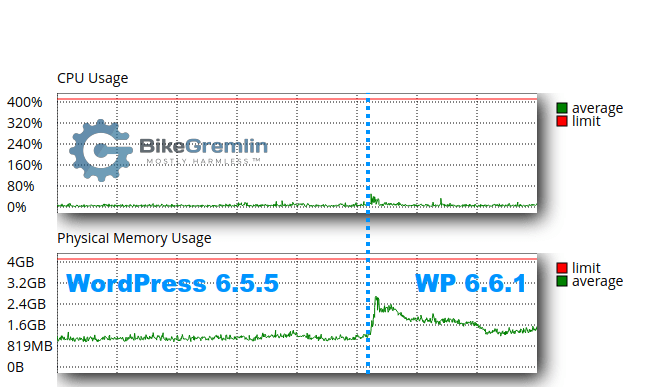
Keep this in mind if your hosting server is near the limit.
This has been a long trend, with new software versions (not just WordPress) having greater resource demands (usually both CPU and RAM). Still, I think it’s worth noting, especially since this increase seems to be a bit higher compared to usage hikes over the past version updates (I’ve been running WordPress for about ten years now).
2. Why does RAM usage matter?
Why does it matter? Because, when a WordPress website runs out of RAM, it will just stop working. Well, to be more precise, you can see one of these usually:
- White Screen of Death (WSOD): The website displays a blank white page, with no error message. This occurs because the server is unable to allocate memory for PHP processes.
- Error Messages: If error reporting is enabled, visitors might see messages like:
“Fatal error: Allowed memory size of x bytes exhausted” followed by a trace of the error.
“Internal Server Error” (HTTP 500) may also appear if the server cannot handle the request. - Database Connection Error: If the database server also runs out of memory, users may see a “Error establishing a database connection” message (in that case caused by the lack of RAM, not by you improperly configuring your WordPress DB name & password etc.).
3. Appendix: What are RAM and vCPU?
I’ve explained this with some good, novice-friendly analogies in separate articles:
- What is a vCPU?
- RAM: Your Computer’s Overworked Coffee Shop
This article was written in the context of your desktop/laptop PC, but the same principle goes for your hosting server.
Note (just to avoid any confusion):
increasing your PC’s RAM does not help with your hosting server resources (those of us who do tech. support know that there are no stupid questions 🙂 ).
Last updated:
Originally published:
