As you probably know if you’re reading this, since February 2025, Laragon is no longer free. The last free version before that is version 6.0, and I wanted to use that version along with the PHP 8.4 (latest version at the time of writing).
1. Introduction
I find Laragon to be more practical than installing and using WAMP (or LAMP on Linux), so I decided to go with it for my offline LAN WordPress (and other stuff) install – for better or for worse. It’s not too complicated, but there were a few tweaks.
2. Downloads – software
This is the software I used (official download links):
- Laragon 6 download page (GitHub)
– Direct download link - Apache download page
– Direct download for 2.4.63-250207 64-bit version - PHP Download page
– Direct download for VS17 x64 Thread Safe (2025-Feb-11 16:30:00) version – for Apache (NginX runs with the Non Thread Safe version)
3. How to install it
The procedure, step-by-step:
There are three steps:
The download chapter provides all the links – download that software. If you did it all correctly, you should have these three files:
- laragon-wamp.exe
- apache-httpd-2.4.63-250207-win64-VS17.zip
- php-8.4.4-Win32-vs17-x64.zip
If you wish to run NginX instead of Apache, or wish to run a different PHP version, the file-names will differ, of course (and I’m not 100% sure about the NginX setup procedure as I haven’t tested it – I prefer Apache).
3.1. Laragon install
The downloaded Laragon install file is an .exe file (laragon-wamp.exe), so you just run it – do the standard agree-next-next, and restart your PC once it’s done (the installer should offer the restart option when it’s finished if memory serves me, but restart it either way, to be on the safe side).
By default, Laragon will be installed at this path:
C:\laragon\
3.2. Apache install
Latest PHP won’t run on the older Apache, you’ll get an error. So, install the latest Apache. To do that:
Go to
C:\laragon\bin\apache\
Inside that directory, create a directory called per your Apache version, in this case:
C:\laragon\bin\apache\apache-httpd-2.4.63-250207-win64-VS17\
Now, the file you downloaded has an “Apache24” directory inside, with a bunch of directories and files. Copy all of those directly to the newly created directory. In other words, the contents of the “Apache24” directory should all be copied to (as they are, the entire directory structure inside Apache24):
C:\laragon\bin\apache\apache-httpd-2.4.63-250207-win64-VS17\*.*
To get Laragon running with the newly-coppied version, right click on the Laragon icon in the taskbar:
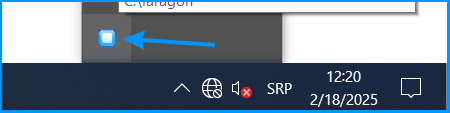
Picture 1
Then, select the desired Apache version:
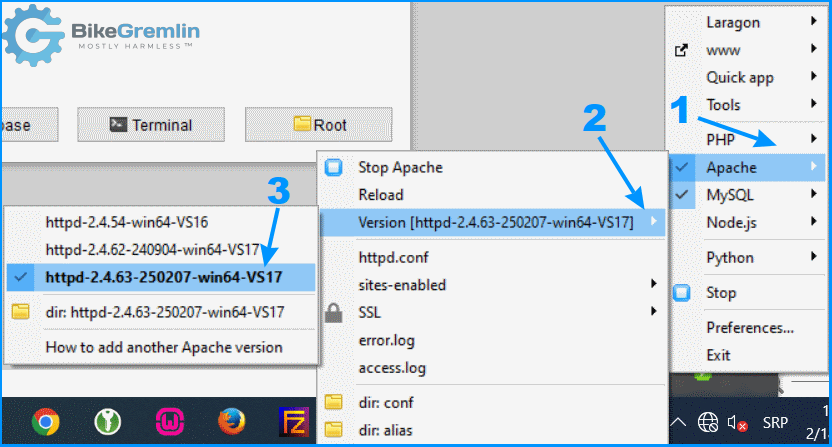
Picture 2
3.3. PHP install
PHP installation is similar to the above-explained Apache installation. In this case, I’ve installed PHP 8.4, but the principle is the same for other versions.
After you’ve downloaded the file, go to:
C:\laragon\bin\php\
There, create a directory named as the PHP file you’ve downloaded (without the extension of course):
C:\laragon\bin\php\php-8.4.4-Win32-vs17-x64\
Copy all the files from the .zip file you’ve downloaded into that directory:
C:\laragon\bin\php\php-8.4.4-Win32-vs17-x64\*.*
Now, to run that PHP version, picture below explains it all:

Picture 3
Now, to confirm that your PHP version works, try opening this address in your browser:
http://localhost
Laragon will nicely list the basics, with no need to make a “version.php” file and running it to check the PHP version.
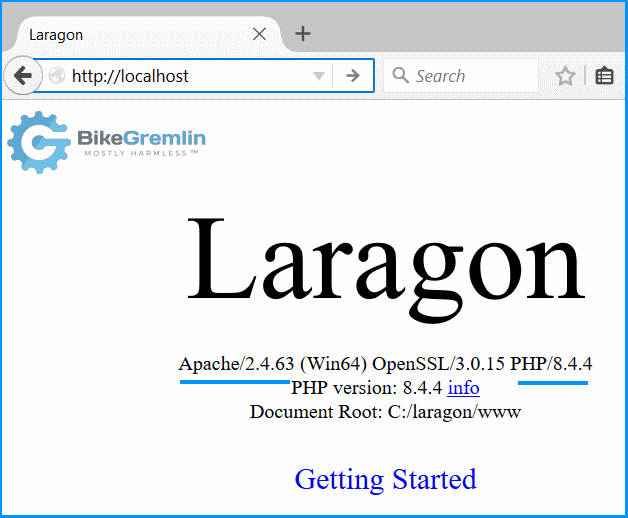
Picture 4
4. Apendix: Testing WordPress core, theme(s) and plugins with PHP 8.4
I’ve done some testing of WordPress core (the latest version at the time of writing is 6.7.2), GeneratePress theme, and over a dozen plugins. My goal was to see if they work fine with the latest PHP (version 8.4 at the time of writing). Most worked fine, but some gave PHP warnings.
I wrote my findings in this BikeGremlin forum thread:
https://www.bikegremlin.net/threads/wordpress-plugins-incompatible-with-php-8-4.456/
Last updated:
Originally published:
