Simple, step by step instructions on how to install TOR Browser in Linux. The example is given for Linux Mint 19.2, though it should work with most other Ubuntu based Linux distributions (maybe even wider, I haven’t tried).
A separate post explains what TOR network and Onion routing are.
The instructions will be given for terminal (CTRL + ALT + T). I think it’s easier to explain and to do it that way. Each line of commands should be copy/pasted, then hit Enter. Sometimes you will be prompted for your root password, or to confirm the choice (by pressing keys ” Y “, or Enter). Let us begin.
1. Installing TOR browser launcher and trying to run it
Open the terminal (CTRL + ALT + T), then enter the following commands:
sudo add-apt-repository universe && sudo apt update
sudo apt install torbrowser-launcher
sudo apt-get updateThis will install the needed repositories, TOR browser launcher and updates. Now you can try starting TOR launcher, if it works, that’s it. It can be run by finding the icon in the menu, or using command prompt:
torbrowser-launcher %u
2. Solving TOR browser launcher starting problems
When starting TOR launcher, you might get this error:
“SIGNATURE VERIFICATION FAILED”
If that happens, first try the following command (then run TOR launcher again and see if it works):
gpg --homedir "$HOME/.local/share/torbrowser/gnupg_homedir/" --refresh-keys --keyserver pgp.mit.eduThis should download new keys for electronic signature and asymmetric encryption. If the problem persists, then do the following:
apt purge torbrowser-launcher
rm -r ~/.config/torbrowser ~/.cache/torbrowser ~/.local/share/torbrowserThe first line removes TOR launcher, while the second line confirms it’s been removed. Then add PPA (Personal Package Archive):
sudo add-apt-repository ppa:micahflee/ppaThe following commands will check for the existing version of TOR policies, install updated ones, then check again which version is installed:
apt policy torbrowser-launcher
apt update
apt policy torbrowser-launcherIt remains to install TOR launcher again:
sudo apt install torbrowser-launcherIt should now work when started, either using command prompt, or menu:
torbrowser-launcher %u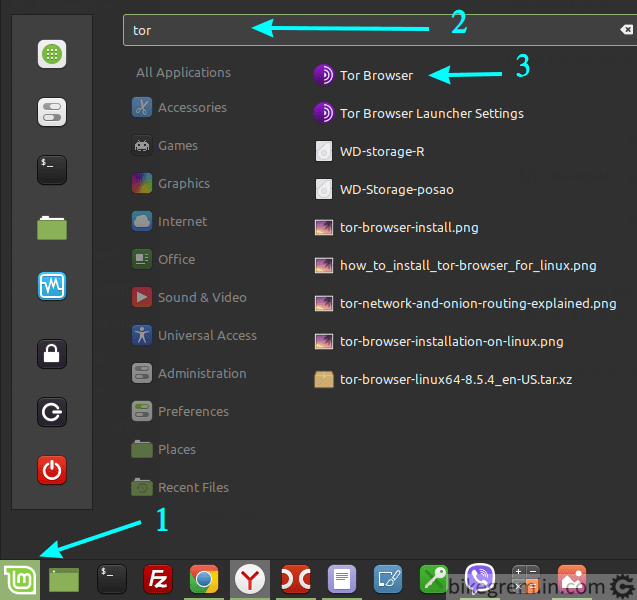
Picture 1
Just wait for it to download all that’s needed from the Internet and install the TOR Browser:
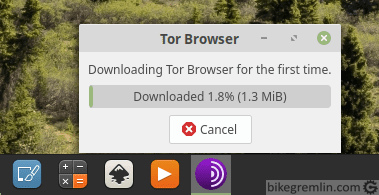
Picture 2
If all went well, you should see TOR Browser launched and visit the US websites that block visitors from Serbia:
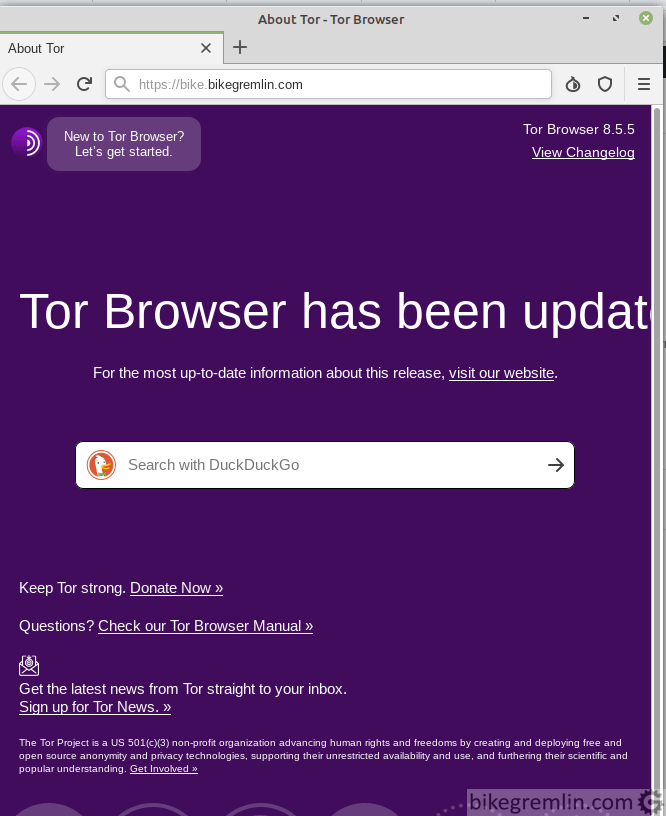
Picture 3

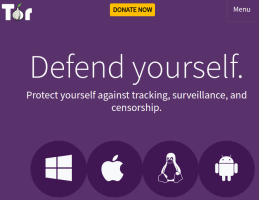
Thank you very much, worked perfect for me!
I was trying many other guides before but they weren`t complete like yours.