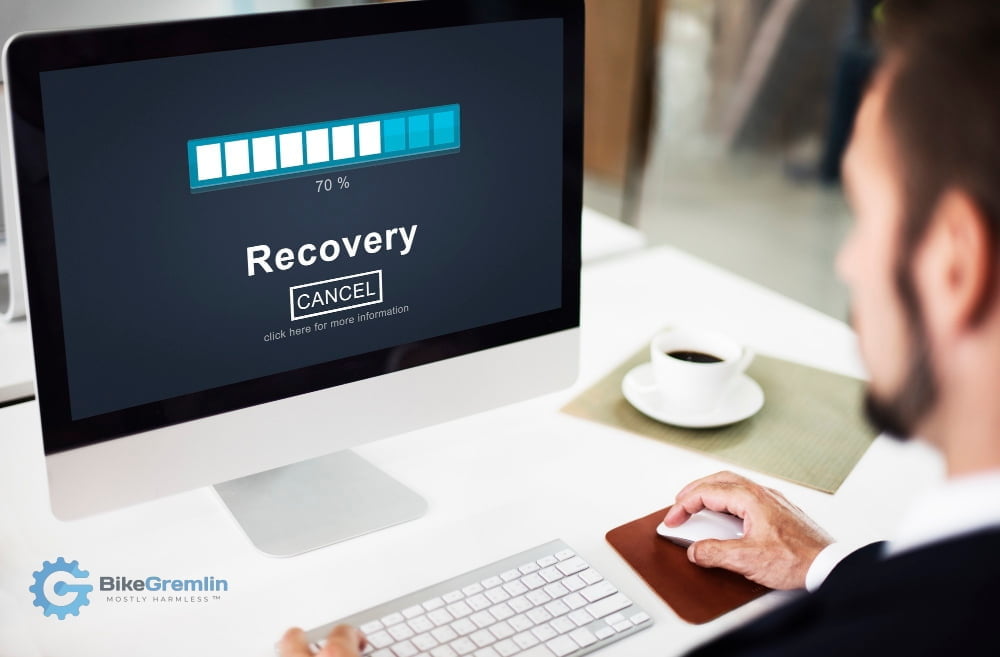Yes, it is a pretentious title. 🙂 If you’ve been working with computers, you probably already know this – better than you would have liked. However, in my experience with computers and their users (well over 3 decades now), there is no more important aspect that gets more neglected than backups. So it definitely is worth repeating and writing about it. I’ll try to be brief and go straight to the point:
I originally wrote and published this article on HostingForums. This version servers primarily as my own backup copy. 🙂
A separate article explains the differences between the full, differential, and incremental backups.
Table Of Contents (T.O.C.):
- Do I really need backups?
- How often should I make backups?
- How many backup copies should I have?
- For how long should I keep my backups?
- Where should I store those backups?
- Test your backups
- Automation – bonus chapter
- Backup myths and misconceptions
Myth 1: SaaS doesn’t need any worries about the backups
Myth 2: RAID is a backup
Myth 3: One cloud copy is enough
1. Do I really need backups?
What would you do if your computer(s), smartphone(s), or website-hosting servers just died today? Do you have a backup plan (pun intended) for at least only one of those getting “dead” right at this moment?
If you do, you are among the 1% of cautious computer users (in my opinion & experience). Most people rely on: “it can’t happen!” Yes, it will. It does. Every day.
You must have experienced it sometimes in the past – think hard. Was there at least one occasion that a document you were working on gets corrupt, poorly saved, or gone for some other reason? Have you lost some stored data due to a drive malfunction or a virus at least once in your life?
Computer users can be divided into two groups:
- Those who have lost their data.
- Those who will lose their data.
Backups won’t make you 100% safe, but having them will make you about a million times safer than relying on luck and wishful thinking.
2. How often should I make backups?
The answer is simple:
How many hours of work are you willing to lose?
For example, I’ve just made a backup copy of this article’s draft right after having finished the first part (before the above-displayed heading 2). I hate doing the same work twice.
Sure, I have a UPS (Wiki link) and reliable computer equipment, but things can break down at any time for whatever reason.
3. How many backup copies should I have?
I’m glad you asked! 🙂
Sorry for this slight touch of sarcasm, but I’m using it for educational purposes and to stress the importance of having multiple backup copies.
Very few people make any backups, so having one backup copy is a million times better than having no backups. However, for backups, it is safe to say: “one is none!”
Yes, stuff gets broken down, corrupt, etc. Make sure to have at least two separate backups, in two separate locations, for anything that is important to you. Theft, fire, malfunction – it happens more often than we’d like to think.
The average failure rate of a good quality storage drive in its first two years (so, new) is about 1% (roughly, generally speaking). In other words, you have about a 99.999% chance of losing the data at least once if you wait long enough (could be a month, a year, or a decade if you’re very lucky).
If you have two separate backup copies, the probability of losing your data goes down from 1% to 0.01%! Add a third copy in a remote location, and it goes further down to 0.0001%. Is that acceptable for the important stuff?
The maths is simple – probability and big number games. Plainly put: the chance of two backups going bad at the same time is pretty slim. But it’s a good idea to have a third copy for the really important stuff.
4. For how long should I keep my backups?
It’s a good idea to have at least one monthly backup copy for each of the last three months. In my experience, viruses and hacks don’t always get caught right away, so having a “pre-hacked-time” backup copy can be a lifesaver! I’ve seen this used more often than I’d like to admit. It’s not ideal, but it’s still a whole lot better than doing everything from scratch.
Going as far back as one year is not an overkill, in my opinion and experience. Especially if you structure your older backups to save some space. For example:
- Keep 3 daily backups for the last three days.
- 3 weekly backups for the last three weeks.
- 3 monthly backups for the last three months.
- 3 quarterly backups for the quarters before the monthly backups.
This sums to a total of 12 backup copies, covering an entire year. It adds up, it’s not ideal, but you’ll admit it is a lot less than 365 backup copies, while still having frequent-enough “snapshots” of your previous work.
This is important for the backups of data you change or update, or to which you add more data to. Of course, you needn’t save daily and quarterly backups of your 8th birthday pictures or similar.
You should still have a local backup, and a remote backup (so at least two, preferably three backup copies), as explained in section “3. How many backup copies should I have?“
5. Where should I store those backups?
I wrote in great detail about cloud and backup storage options (BikeGremlin site link). Use whatever is convenient and fits your budget, but make sure to really make backup copies in at least two separate locations.
My favourites are Hetzner Storage Box, and Backblaze B2 (BikeGremlin site links). With a local copy on my external storage drive.
The costs do add up, but I compare them against the costs of losing all my work.
In a separate article I wrote about hard disks, they are convenient for storing large amounts of data.
6. Test your backups
The last but probably the most important.
If you don’t make at least one test run of restoring your data from your backups, you should not rely on those backups (not until they are tested and confirmed to be working).
Yes, it’s a hassle and a choir. I mean, based on my experience, this whole article is among the most useless articles I’ve ever written. 🙂
No one cares about this stuff until a problem occurs. And then, guys like me get a call to try and save the day (and we often fail miserably, ’cause we ain’t magicians!).
7. Automation – bonus chapter
Automate your backup creation. It’s the safest way to ensure that backups are being created. There are a ton of things you need to worry about on a daily basis, so it’s normal to forget.
However, and this is probably the most controversial part of this whole article: don’t overdo it! Have at least one backup copy be manually created. Why?
If something goes hacked or corrupt, having super-fast auto-replicating backup copies will, in fact, ensure that all your backups get corrupt. For example, I make local copies 100% manually. I.e. the cloud-based host has no access to push the backups to my external local storage – I need to make a pull request manually. Colour me paranoid, conservative or experienced (the fact is I’m just old, LOL 🙂 ).
This reminds me to ask @Amadex for SFTP access to this forum’s cloud backup storage so I can include it in my regular, weekly, off-site pull schedule. Hoping we’ll never get to use it, but sleeping better knowing that we have that option (worst-case scenario).
8. Backup myths and misconceptions
I’ll tackle the few most prevalent:
Myth 1: SaaS doesn’t need any worries about the backups
Yes, most SaaS (wiki link – Software As A Service) providers will assure you your data is safe “on their cloud.” Well, no!
For one: “the cloud” doesn’t really exist – it’s just someone else’s computer (in a server room – which is a nice name for an air-conditioned basement… joking a bit, but not too much).
Secondly: always have your own backup copy, which you have tested the restoration procedure from. Many (most?) SaaS companies don’t let you make your own backups, much less copy them. So, if they mess it up, your data is done for. Keep that in mind for the really important stuff.
Myth 2: RAID is a backup
RAID (Wiki link) is a nice way to ensure your stuff stays online in case of a drive failure, but it is not a replacement for having backups.
Sometimes restoration from a RAID drive fails, and you can still lose all your data. So, I repeat: RAID is a tool for improving service availability (and/or performance), but it is not a backup. Don’t rely on it for that.
Myth 3: One cloud copy is enough
As I have mentioned above, “the cloud” is just a fancy name for someone else’s computer. That’s what it boils down to. It’s not a 100% reliable, safe and secure magic wand.
It’s great in practice, but make sure to not only have one backup copy, even if it’s “in the cloud.”
P.S.
If I’ve forgotten to mention something, or if you have any thoughts, additions and especially corrections, use the comment section below. Stay safe, stay cool, brush your teeth, and do your backups. 🙂
Relja Novović,
In Novi Sad, September 2023
(the first, original version was written in 2022).