The SEO Framework (TSF in the rest of this article) is a WordPress SEO plugin that I use (see: what is SEO?). I already made a speed (performance) test of TSF vs Yoast (another popular SEO plugin), and wrote a TSF free version review. Here I’ll write about the extra features that come with the paid (Pro) version. Primarily for my own reminder/reference. Starting from how it’s installed and configured, over how it is used, how good it is, then discussing pricing (“is it worth it?”). During May 2020 I switched all my websites from Yoast to TSF, and on 23rd of September, I started testing TSF Pro version.
Note: this article is not sponsored by any company – and is only my personal opinion and experience.
Link to the The SEO Framework authors’ website
Status: Active
From September, 2020 – ongoing
I’m actively using (and paying the subscription for) this plugin. There’s no more honest recommendation than that.
Update 2024: I’ve upgraded my subscription to a Business plan (for 20 websites), while still using the free TSF version on many sites as well.
1. Installation – TSF Extension Manager
To use the features provided with the Pro version, install the Extension Manager – which is fairly simple:
- You download the file.
- Upload it to your WordPress plugin directory.
- Unpack it.
- Then activate it from the WordPress menu like any other plugin.
Let’s show it step-by-step, with pictures:
Download Extension Manager (link to the TSF website download page).
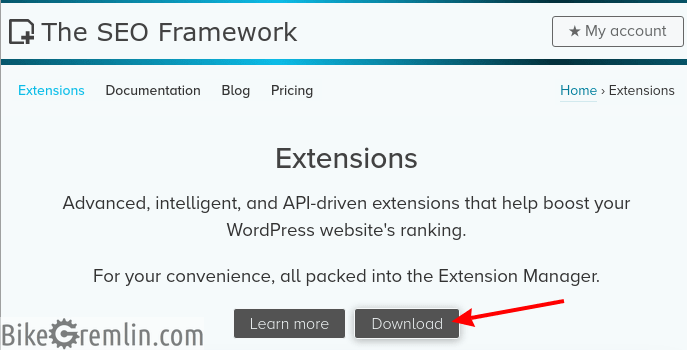
Picture 1
You’ll get one .zip file, that should be uploaded to your WordPress plugin directory. That is usually the public directory on your hosting server (public directory location on cPanel, and DirectAdmin servers). You can upload the plugin from WordPress, or “manually.”
Uploading the plugin using your WordPress dashboard:
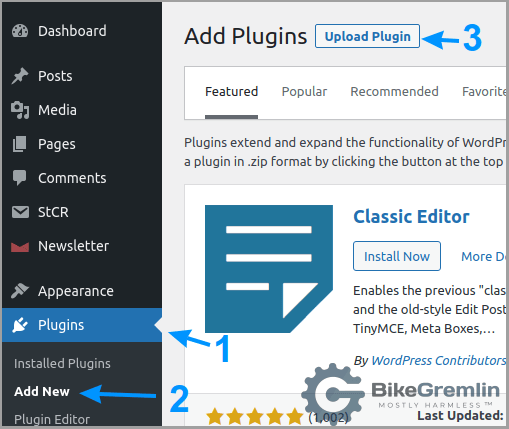
Picture 2
Manual plugin upload (using cPanel in this example):
Once you’re inside the public directory, where your WordPress is installed, go to:
/wp-content/plugins/
There you should choose the option to upload the file, then extract it (after which the .zip file can be deleted), here’s how it’s done using cPanel:
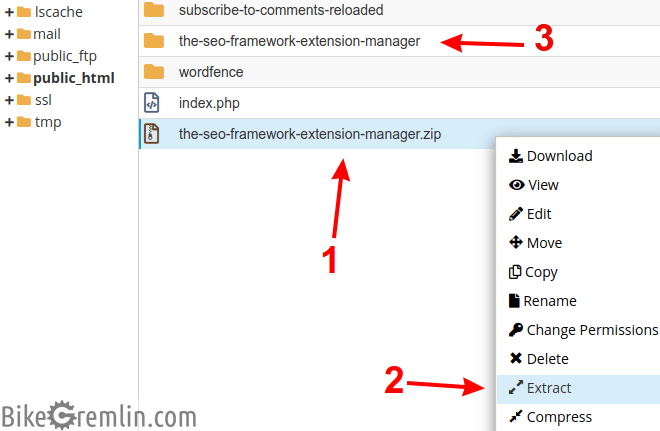
Choose “Extract” (2)
It will then be extracted, creating its own directory (3)
Picture 2b
Plugin can now be activated from the WordPress backend:
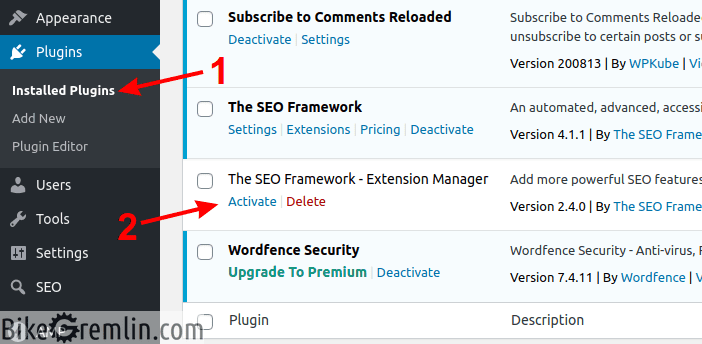
Find “The SEO Framework – Extension Manager” and click on “Activate” (2)
Picture 3
After activating the plugin, all that’s left is to enter your key (in order to get all the paid features):
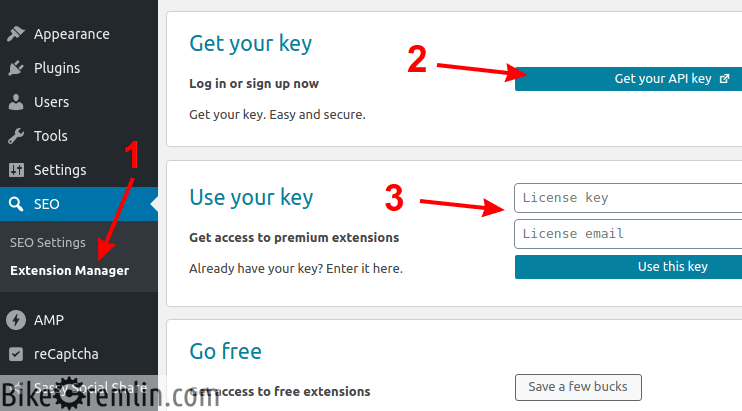
To buy, click on “Get your API key” (2)
Enter your license key after you’ve received it (3)
Picture 4
You can then open the Extension Manager and click on the “Activate” button to activate any extension.
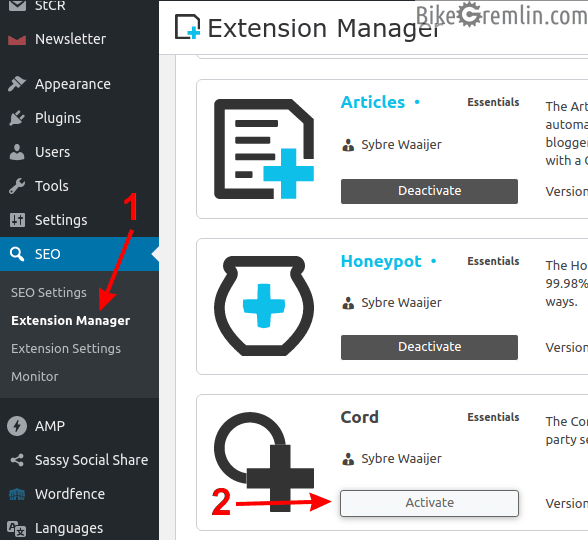
And click on its “Activate” button (2)
Picture 5
2. Configuration (setup) of TSF Extensions
It’s all done using the same SEO menu in WordPress back-end. There isn’t much to do though. Some extensions, like “Monitor”, will need you to click on the button “Register your website”, for enabling TSF to monitor your site’s SEO settings and give you feedback.
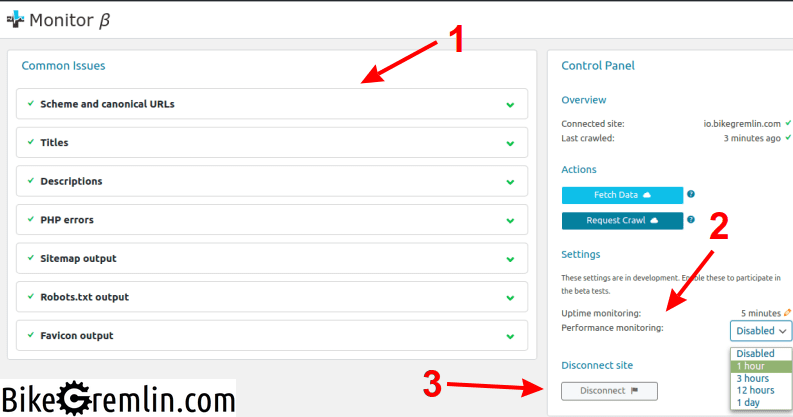
Try the beta uptime and performance monitoring options (2)
And easily disconnect your website from any SEO monitoring, if you wish (3)
Picture 6
Must say I prefer uptime monitoring done by HetrixTools (affiliate link).
Long story short: all the extensions require none, to minimal configuration – which basically boils down to telling them what you want them to do, with everything being very intuitive and nicely explained. It felt almost disappointing – compared to configuring many (most?) other plugins. TSF works right out of the box! 🙂
3. How does The SEO Framework PRO work?
I was primarily interested in Focus and Honeypot extensions.
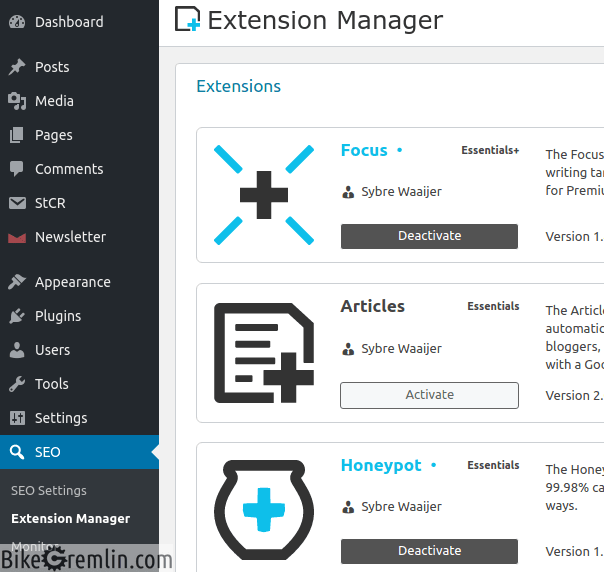
Picture 7
3.1. Honeypot extension – comment spam protection
Honeypot should help reduce the number of spam comments on my cycling website, saving me the time spent deleting, and moderating comments.
See the update at the end of this chapter – I’m now using and am happy to have Honeypot on my websites!
Until the time of writing this article, it’s been working with limited success. Putting some of the spambot comments into the spam section (but not all), from where they can altogether be deleted using one click. With no false negatives (no putting legit comments in the spam bin).
A separate plugin, the free version of reCaptcha by BestWebSoft, offers spam prevention – blocking most bots from even leaving a comment in the first place, using Google reCaptcha. With Honeypot, you can take a look at the comments marked as spam, just in case a legit comment was “unfairly” marked as such. Haven’t noticed any such mistakes so far, but being able to double-check has its pros. I prefer having Google reCaptcha block spam bot comments, to deleting them from the spam folder after they’ve all been added to the database. Though that’s just one click, so no big deal.
Differences, in practice and my testing, boil down to reCaptcha preventing spam bots more efficiently, reducing the number of spam comments to 1/10, compared to Honeypot. With a note that spam on my websites is 90% bot generated, so Honeypot is nice to have, but far from really needed. I think it would be good if Honeypot included reCaptcha checking, so I don’t have to use a separate plugin for it.
To use Google reCaptcha, website must be registered and added in Google’s reCaptcha admin console:
https://www.google.com/recaptcha/admin/
Update March 2021: Honeypot has been improved and is now better at detecting spam. I still think reCaptcha is a better choice for me and my websites because it also prevents bot-registrations, subscriptions etc.
Update July 2022: With increased number of visitors, there’s an increased number of what looks to be hand-written spam comments. I’ve re-enabled the Honeypot. So far, it has caught 100% of the spam comments, with only one false positive out of over a hundred comments. With the current spam rate, Honeypot is golden. I don’t get dozens of “check & approve a comment” emails, and I can just one-click delete all the comments (correctly) placed into the spam comment section.
Visitor comments with feedback, additions and corrections are an important part of my websites, and TSF Honeypot extension has become invaluable tool for saving my time and suppressing spam.
Update October 2024: I’ve moved the website comments to my forum (bikegremlin.net) – forums are better for discussions and I prefer it that way. So, I’ve closed the article comments sections, and disabled the Honeypot extension (no longer need it).
3.2. Focus – help with content SEO marking
What about Focus? This is what I’m mostly interested in testing – and I’m doing the first test while using this very article, as I’m writing it. I’m even more interested to see what it has to say about the articles already published on my cycling website, let’s see first with the article at hand.
This article is about “The SEO Framework“, also known as “TSF“, and it is a “review“.
Note: here’s a list of languages recognized by Focus, with brief instructions for use (TSF website link).
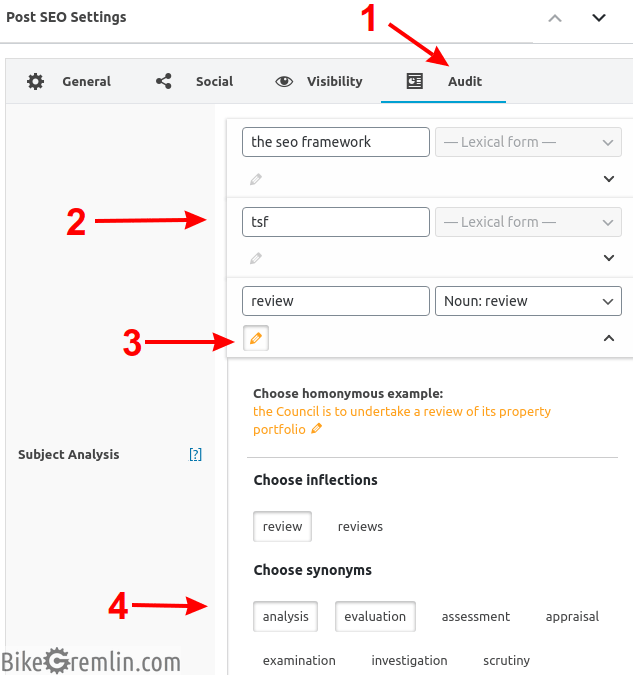
Choose the “Audit” options, from the SEO menu at the bottom of a post/page (1)
Enter keywords/phrases (2)
Choose word type (noun, verb), and click on the pencil icon (3)
Then choose synonyms that make sense in the context you are using (4)
Picture 8
After defining keywords/phrases, you can see the analysis. What that looks like for this article, by the end of this sentence:
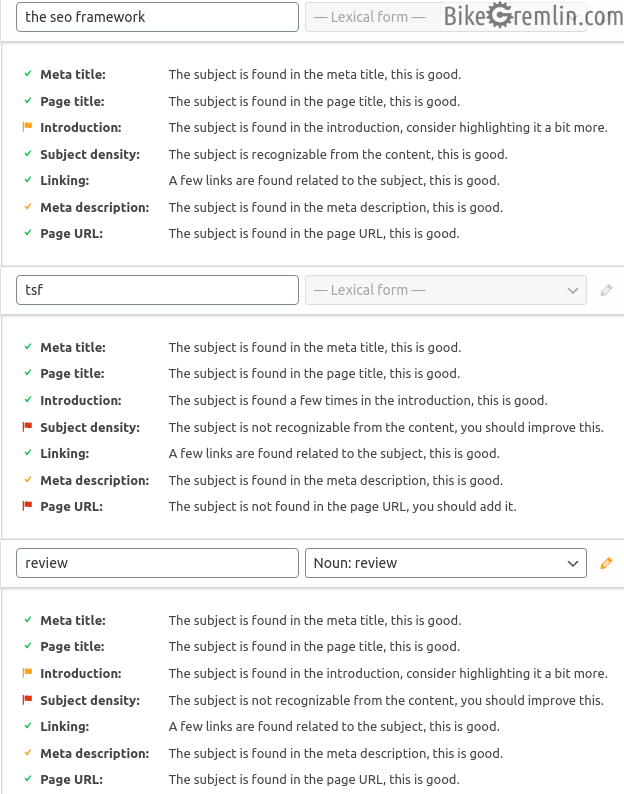
Picture 9
Let’s discuss the red flags. It says I don’t mention “TSF” and “review” often enough. And it says I should add “TSF” to the URL. The word “TSF” does not exist in the English dictionary, and the plugin doesn’t let me define it as a synonym for “The SEO Framework”. So I will deliberately disobey the suggestion and not make URL any longer, by stuffing “TSF” into it as well. The same goes for the density of that word in the text. Likewise, I see no point in stuffing the text with the word “review”.
These are the subtle differences, where AI is still not smart enough (in my opinion). Focus fares a bit better on the cycling website, with more “ordinary” words. I don’t always blindly obey its suggestions, but it is a nice guideline to double-check. For people selling stuff and targeting specific keywords, I suppose this is a lot more useful tool.
Now let’s compare Focus analysis with Yoast SEO Analysis, using a cycling related article on the English version of my cycling website. Using bicycle bearing grease article for comparison. The article explains all things related to that topic. With the keyword: “bicycle bearing grease”. Here are the reports of Focus, and Yoast, respectively:
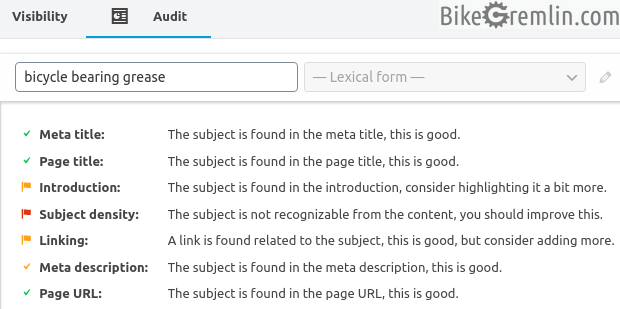
Picture 10
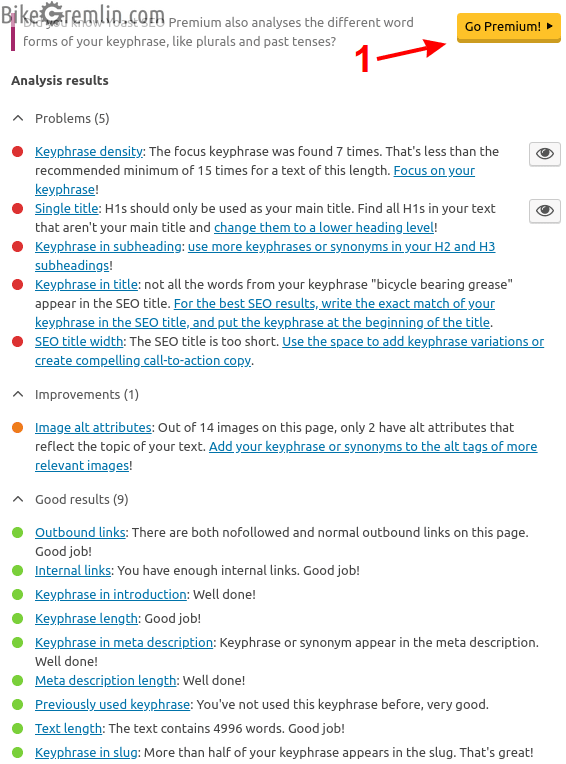
Picture 11
You can analyze the article yourself, then compare the analysis results of TSF and Yoast – judging for yourself which one gives more useful information and is more helpful. Whichever one you opt for, I think that even good, experienced writers (I consider myself to be one 🙂 ) can make a mistake, or omit something. Using a tool like this helps prevent, and correct any basic mistakes. Going over some of my recent articles, I have found a few mistakes.
During that article analysis, I concluded that TSF is no worse than Yoast – to say the least. However, I think that authors should have allowed manual adding of synonyms for phrases, not just for words.
Of course, it goes without saying that no SEO plugin will make you a good writer (see how to create good website content). It will only remind you of the technical details, in case you miss any. For example, something that doesn’t exist, but I think is feasible: notification when you use the same phrase, or word too often.
Update, March 2021: this is implemented at least for the designated keywords!
3.3. Articles – help for news websites
This extension should help any news websites to have their articles recognized and placed in the Google news carousel. I’m not sure how much it helps websites with educational (and tutorial) content, like mine. For all I know, WordPress still hasn’t introduced native schema.org structured data support, so I suppose it does no harm providing that using a plugin/extension.
See the way this, and most of my other articles are written? See how my websites are structured. I like structured data, structured stuff is cool… OK, let me take my medication, and we can continue… 🙂
Configuration is simple – I think picture 12 says it all:
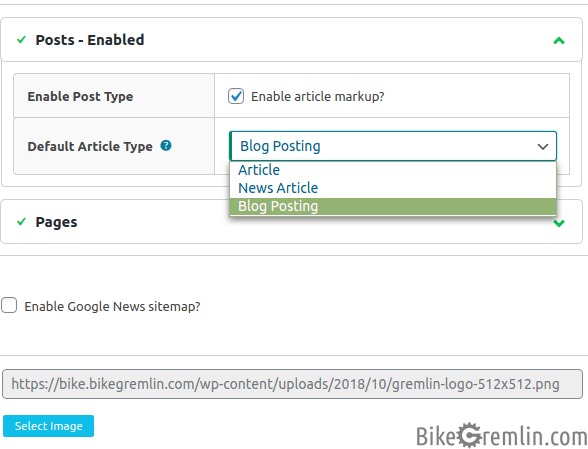
Picture 12
3.4. Local – for businesses
If you have a business branch (brick and mortar one), Local extension lets you add all the info related to it, such as: address, GPS coordinates, open hours etc, and puts it into a format that Google can understand and show to your (potential) customers. Local lets you add several branches – as many as you have, each with its own data.
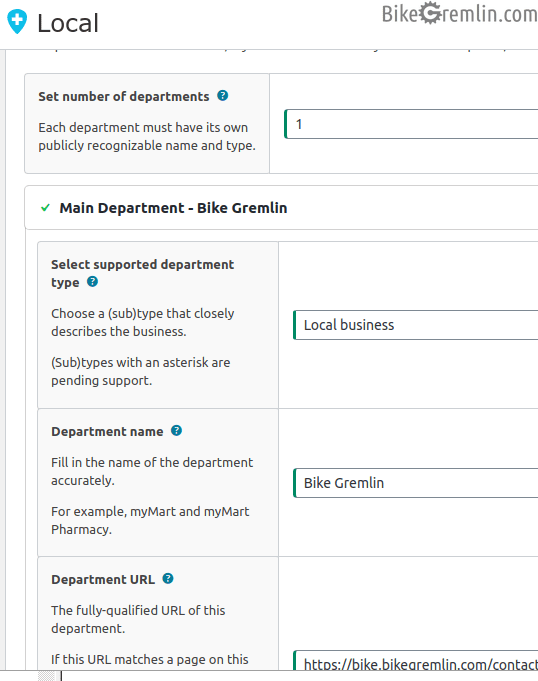
Picture 13
3.5. AMP extension
If your website uses AMP, this extension, fully automatically, ensures that proper SEO meta tags are added to the AMP versions of all the pages/posts. Nothing more – nothing less.
See what is AMP, and how to implement AMP on a WordPress website?
3.6. Origin extension
In this article I won’t cover all the extensions – only those I use and consider the most important. I briefly explained the Monitor extension in the chapter 2, and will wrap this up with Origin.
Origin also works fully automatically – you just click on the “Activate” button in the Extension Manager to get it working. What does it do?
WordPress creates a “media page” for every picture you upload. Each media gets its own, unique URL.
For more details, see: How to change WordPress media page URL (slug).
The problem is that these pages do nothing useful – they just confuse Google and visitors.
- Origin is supposed to redirect visitors from any media page, to a post/page that contains that media.
- If media is not attached to any post/page, Origin redirects to the media file itself, not to a post/page containing the media.
The second option works with no problems. The first one (when media is attached to a post) doesn’t – tried on two websites, on two servers – it returns a 404 error (“page not found”). However, there are two important things to note:
- Media pages are set to noindex and nofollow – since they do more harm than good for SEO. TSF allows setting all the media pages like that – even in free version.
- It’s better to give Google a 404 page (if a media page has been indexed earlier), than give it a page with no meaningful content. Media pages are exactly that: having a picture file indexed is one thing, but having a page that only contains one image – that sucks for SEO.
4. Pricing – is TSF Pro worth it?
The answer is: “it depends“. Let me explain:
Focus extension will help you avoid any technical SEO mistakes while creating, and/or editing website content. It can be argued to work a bit better (“smarter”) than Yoast’s SEO Analysis. OK, Yoast offers a rather limited version of that in its free version, but since Yoast’s last update blunder (with “Indexables”), the plugin is out of the question as far as I’m concerned. Focus (and TSF in general) does work, without any unwanted complications. Still, I’d be lying if I said this is necessary. With enough experience and caution, you can write well and do good SEO even without this kind of assistance. Nice to have, but not crucial.
For news websites, Articles extension is certainly useful. Just like Local extension can’t but help local businesses (with brick and mortar branches). Of course, you can just use Google My Business (Google website link), for free – so this is not crucial, it just makes things simpler. Especially if you have several branches.
AMP extension is good for websites that have AMP page/post versions. I’m not 100% certain how much (if any) it helps search engine ranking of pages in mobile phone searches, but I haven’t measured any problems, or rank drops.
If you’ve already messed up your SEO by allowing media pages indexing, the Origin extension will fix that for you. If you haven’t made this mistake (TSF’s free version allows setting media pages to non-index), then you don’t really need Origin.
Pro version costs 7 $ per month, billed annually (84 $ per year). For that price you get two licenses (one for the test site, and the other for the production site – or for two production sites if you like living dangerously 🙂 ). Other, more expensive packages, cost less per website (17 $ per month gets you 20 licenses). If you decide to get a larger package later, you just pay for the price difference, which is fair. TSF is a lot cheaper than Yoast (which costs 90 $ per year for one website, and about 800 $ for 10 websites).
Finally, you have to consider for yourself – do you need this. It’s certainly not a must-have in order to have a well working and well-ranking website – it just helps a bit. As for me – this is the only plugin that I’m paying for. Can’t give a more honest recommendation than that.
I love having a smart tool (the Focus extension) that notifies me if I make a silly beginners mistake like omitting a keyword in the meta-description, or the article URL etc. Especially when the tool recognizes synonyms, so my articles can sound natural, not written for robots. 7 $ per month, with a website that makes any kind of income, is not too much to pay for a peace of mind. 🙂
Sure, it has some cons, and some things that I think should be improved, but as long as it stays stable, efficient, and does its main job as good as it does – I’m sticking with it.
Update – OK, I also paid for Elementor Pro, to save me the time when designing websites, at least until the clients decide exactly what kind of layout/design they want, but haven’t used it with any of my own websites. 🙂
5. Sources and tools used
- Hemingway Editor – for proofreading and editing articles in English.
- Google Translate – for finding synonyms and proper terms.
- The SEO Framework documentation
- The SEO Framework vs Yoast – my article with a comparative speed test of these plugins.
- My on-page SEO demonstration using The SEO Framework (in Tarzan English 🙂 ).
6. Addition – migrating from any SEO plugin to TSF
When switching SEO plugins, it helps a lot if you can migrate all your data (so you don’t need to do it all over again). For that, I use a free plugin called SEO Data Transporter. It enables you to move all the SEO data from practically any SEO plugin, to any other SEO plugin (not just from/to The SEO Framework). Here is how to move from one SEO plugin to another.
It is all explained in the 3rd chapter of the above linked article. Again – the example used there is a migration from Yoast to TSF, but the same procedure works for any other plugin combination.
Last updated:
Originally published:

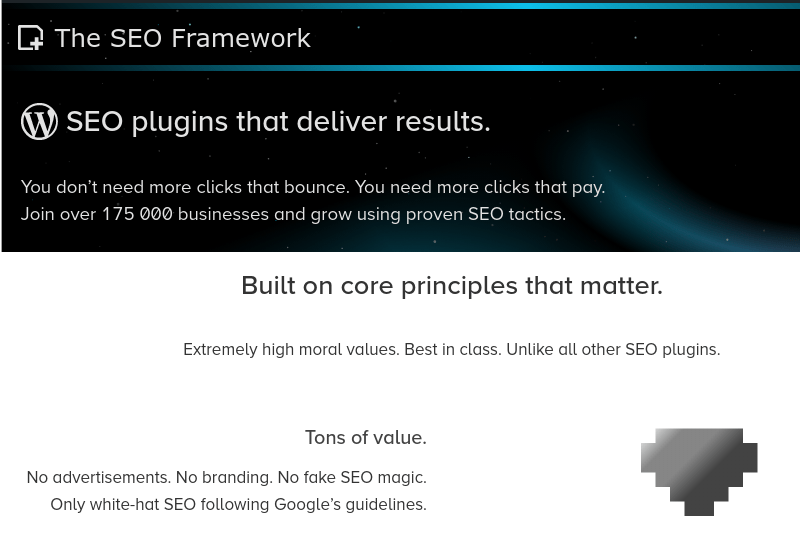
Are you still using the SEO framework plugin, what’s your opinion on this plugin. I was thinking to purchase it.
Hi Sourabh,
At the time of writing this, The SEO Framework is the only plugin I’m paying a subscription for. I use it on all my websites.
Over the years I’ve been using it, it has proven itself to be a rock-solid, no-nonsense plugin that does its job with no bothering me with any nonsense in the backend.
Relja