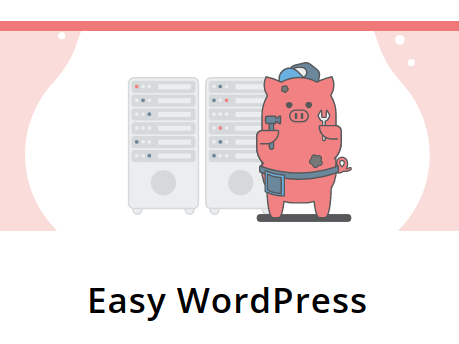My experience with Porkbun’s Easy WordPress hosting (affiliate link). After a few years of being a very happy user of Porkbun’s domain registrar services, the time has come to check out their web hosting. 🙂 I tried their cheapest managed WordPress hosting package: “Starter.”
As is the case with all my web hosting reviews, this article will be long, detailed, objectively explaining all the pros and cons that I notice – for my own future reference.
For full disclosure, I must note: Porkbun asked me to test their hosting and write up my impression. Since I’ve got a packed schedule, I told them that they’d have to wait until January, or pay me to put this article near the top of my queue. These are my conditions for writing paid reviews – and Porkbun was perfectly fine with them, which is a good sign. Companies who don’t have faith in their own products usually give up when they read that.
Briefly put: it’s OK. A good way for people who aren’t very tech-savvy to quickly get a website up and running.
Status: passive
I tested this service from May 2021 – to September 2021
Table Of Contents (T.O.C.):
- Getting started
- First impression
- Migrating a website to Porkbun WordPress hosting
- Porkbun managed WordPress hosting experience
- Load and speed testing preparations
- Load testing – and speed
- Security
- Backups
- Uptime – stability
- Technical support
- Pricing
- Conclusion
1. Getting started
For this test, I created a completely new account, used a VPN, and paid for it with a friend’s credit card. I wanted to make myself unidentifiable to avoid special treatment. The onboarding process was easy and straightforward. I was asked to pick a domain (and I chose a random name), set my password, payment info – all standard. In minutes, I was ready to pick a hosting package and get going.
Right after having created the account, I was asked to verify my email address:
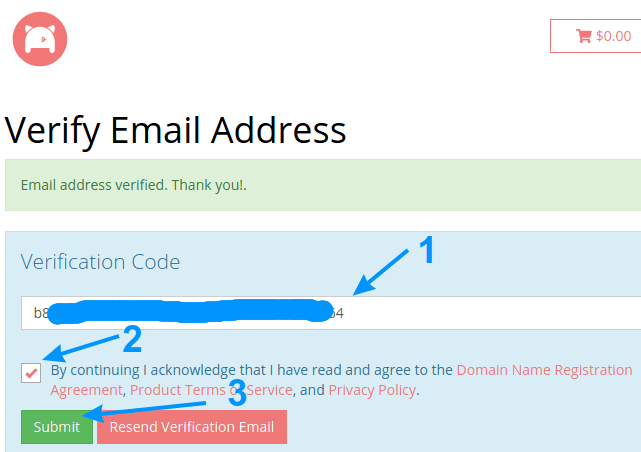
Picture 1
Email address verification is very important for web hosting, and especially for domain registration. In the article about securing websites and domains, I explained the importance of a secure email account. That part is up to you, but a responsible service provider will, as in this case, confirm that you have control over the contact email you’ve provided.
Another observation: I didn’t receive any confidential account or password details in a plain-text format over the email. This is very good. I’ve seen many hosting providers do just that – forcing me to change the password(s) immediately, and leaving me to wonder: “do they store my passwords in plain text?” Porkbun doesn’t do this for domains and, as I’ve now confirmed, not for the hosting services either – which is a plus for them at the very start.
Once you’ve logged into your Porkbun account (and chosen a Managed WP hosting package), you can access your WordPress website’s backend directly from the “Domain Management” menu (Account -> Domain Management):
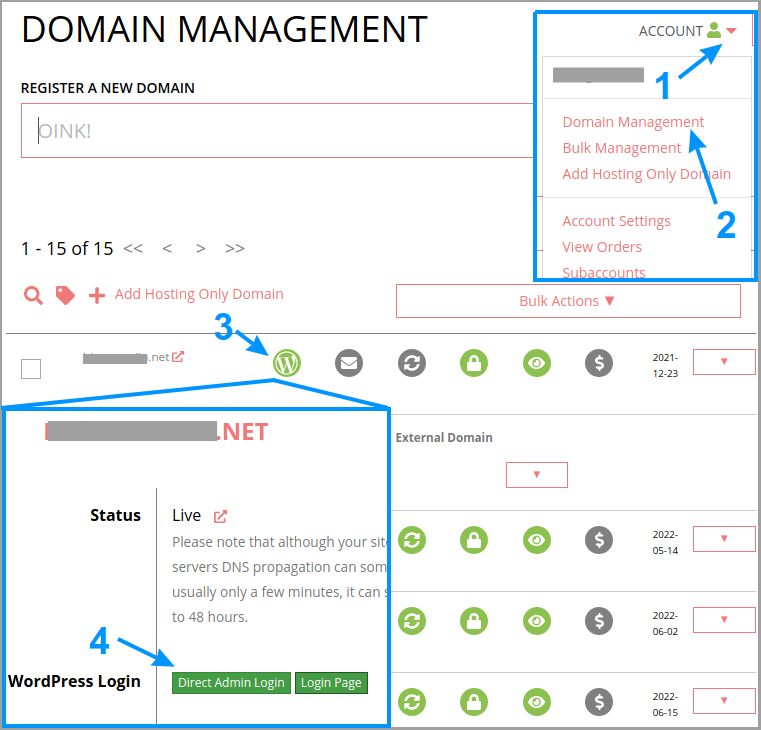
Picture 2
Existing users have a “hosting only” option, even if a domain for which they need hosting is registered with another domain registrar:
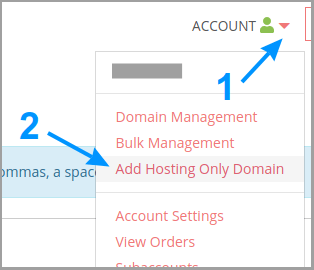
Picture 3
I suppose that allowing this option for people who have no domains registered with Porkbun could open the door to some abuse (people are strange and can be very “creative” sometimes).
2. First impression
“That was too easy.” 🙂 No FTP, no choosing and configuring PHP, no TLS/SSL certificate installation – none of the things I’m used to doing when configuring a hosting account for WordPress. It’s all been automatically pre-configured. You start with WordPress up and running.
The upside (if you’re a klutz) of such an approach is that you aren’t in a position to mess things up – and the downside (if you know what you’re doing) is less freedom to configure everything just the way you want it.
Now, I’ve been working with computers for over 20 years, and I’m used to having a lot of freedom because I (most often 🙂 ) know what I’m doing. Just like, after some amateur racing in my youth, I’m still most comfortable and feel most in control when a vehicle has a manual transmission, not an auto. Do you see where I’m going with this? I had to take a step back and get the bigger picture when evaluating this hosting package.
Who is this hosting intended for? In my opinion, this service would interest content writers, bloggers and small business owners. In other words, possible web-hosting beginners, people who just want to see their websites up and running as soon as possible, without a steep learning curve, and with no headaches over website maintenance and security – and a managed WordPress provider should take care of all that.
That’s why I chose to test this particular type of hosting first. Even though Porkbun also offers cPanel and static website hosting, I think their Managed WP hosting is intended for the kind of people who often ask me for “WordPress hosting” recommendations – small business owners and single moms and dads trying to start some (part-time) freelancing.
There is a list of blocked plugins (link to Porkbun’s website). Since it contains plugins that slow down website performance, increase load on the server, or are absolutely useless, like “Hello Dolly” (sorry Louis, sorry Matt 🙂 ), I can see why. If you install one of the blocked plugins, as you try to activate it, the plugin will simply be deleted. If done correctly, this is very good for beginners. In other words, I am testing to see if Porkbun WordPress hosting is what I call a ”Real (managed) WordPress hosting™.“
3. Migrating a website to Porkbun WordPress hosting
With no FTP, in order to import (clone) my test website, I first tried doing it as close to the “manual” way as possible, by installing a free File Manager plugin (link to the WordPress.org website).
I tried uploading a website with some of the disallowed plugins installed. As expected, right after unpacking the uploaded website files, the disallowed plugins had disappeared. I can’t see any hidden files, but upon re-trying, the file manager plugin asked if I wished to overwrite the existing files, so I suppose the disallowed plugins were hidden, not deleted (at least not right away).
It turned out that a “manual” database import wasn’t possible, because I had no access to PhpMyAdmin (not to mention the command prompt) – which makes sense for a hosting package intended for less tech-savvy people.
So I tried to make a workaround, using the All In One WP Migration plugin for importing the database only. That didn’t work very well.
“OK,” I told myself, “You know how things are done using a WP-CLI command prompt on hosting accounts that allow SSH access? Well, this is beginner-friendly managed WP hosting, so try doing the opposite.” I changed my approach and thought: “How would my friend who gives math classes online migrate her website?” Probably using a plugin. To be on the safe side, as I like to joke: “when all else fails, read the user manual.” The Porkbun knowledge base has a nicely written tutorial on how to migrate a website to Porkbun managed WordPress hosting. It boils down to using the AIO WP Migration plugin to create a full export of the website (not just the database, as I had initially tried to do). It also notes that you should contact the tech. support if your website export is larger than 512 MB (my cycling website with hundreds of articles is nearly that size).
The upload of my test website, around 150 MB in size (dozens of articles + a small online store), took about an hour. Once the upload was finished, I clicked on a button to start importing all the uploaded data into the WordPress database. That went quickly and smoothly. Migrating your website to another host isn’t something you do every day, but I think it’s fair to note that Porkbun isn’t a speed champion in those terms, at least when doing it by yourself, using the AIO WP Migration plugin.
Having said that, what matters most – the migration went fine, without any problems.
4. Porkbun managed WordPress hosting experience
One of the first things I noticed while working in the WordPress backend was a warning for any plugins that are installed, but not activated (i.e. not used):
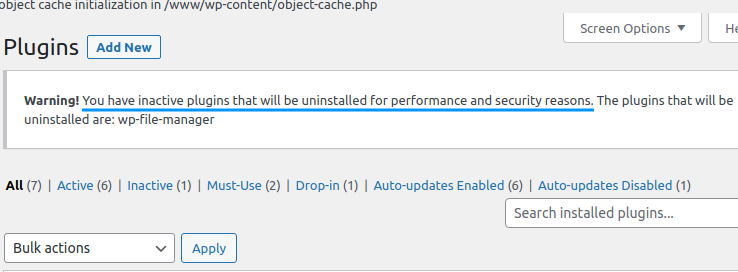
Picture 4
Beginners often forget to delete any unused, inactive themes or plugins – which is a security risk. Here, the hosting provider is notifying me they will delete an inactive plugin – and that’s generally a very good idea.
A “techie” digression:
Wordfence security plugin configuration lets me know I’m on an NginX (read “engine x”) server. One of the main advantages of LiteSpeed servers is they work out of the box (i.e. server admin can’t mess things up due to their potential ignorance). NginX servers, on the other hand, require a lot of knowledge and experience to set up and maintain – but if the admin knows what they’re doing, Nginx can be just as good, if not even better performing than a LiteSpeed server.
My subjective impression is that everything runs smoothly and quickly – both in the front end and in the backend.
The Imagick PHP extension is disabled. The WordPress “Site Health” check warned me about that. For all I know, Imagick is a huge resource hog that does nothing useful. Images should be edited and optimized before they are uploaded to your website, not afterwards. Again, less freedom, but fewer opportunities to mess things up.
5. Load and speed testing preparations
Here’s a detailed explanation of my hosting server speed and stability testing method.
First, I pinged my test website domain to see its IP address, then I used the IP address to figure out where the hosting server is located – USA west coast (Portland, Oregon). That’s where I’ll be running the tests from – to minimize the influence of any network problems on the results.
Also, based on the IP address, it appears that Porkbun is using Amazon servers – which can be good in terms of cost, performance, and backups (data security).
Next, I wanted to make the site use Cloudflare’s CDN, protection, and speed improvements. I’ve explained how to set up a Cloudflare account. So, the first thing to do is enter the nameservers given by Cloudflare under “Authoritative Nameservers” (1 in the picture below):
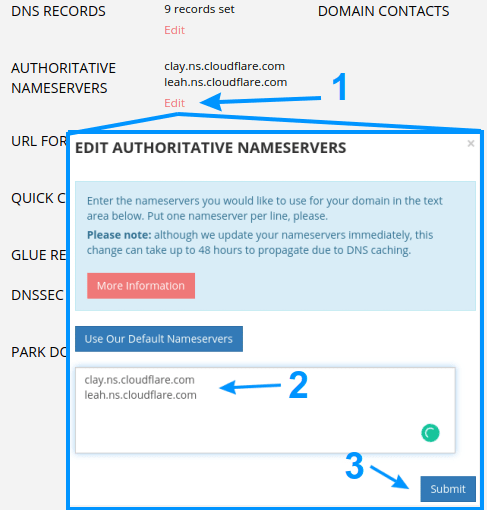
Picture 5
For beginners, it’s probably easier to use the “Cloudflare” option in the Porkbun domain management menu. This option disappears if you “manually” add Cloudflare nameservers (as I did – and had to configure Cloudflare DNS records manually, too).
I was curious to test this automated Cloudflare connection option. It configures everything automatically, while still allowing you to make any manual overrides from within the Porkbun menu.
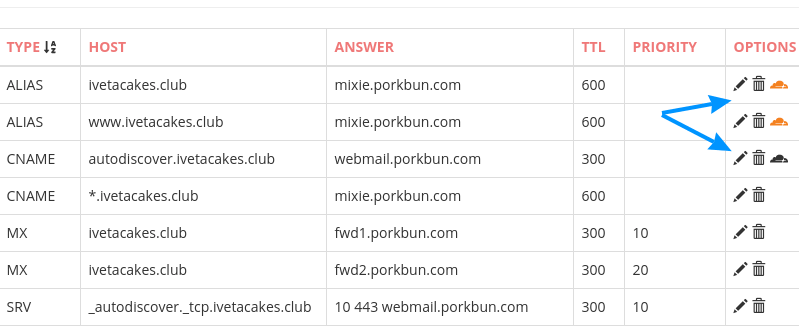
Picture 6
I can turn on the Cloudflare proxy by clicking on the small cloud (making it turn orange). Now I’m opening the test website in my browser, clicking the F12 button, then F5 (to refresh the page), and looking in the “Network” options to check whether it’s going through Cloudflare:
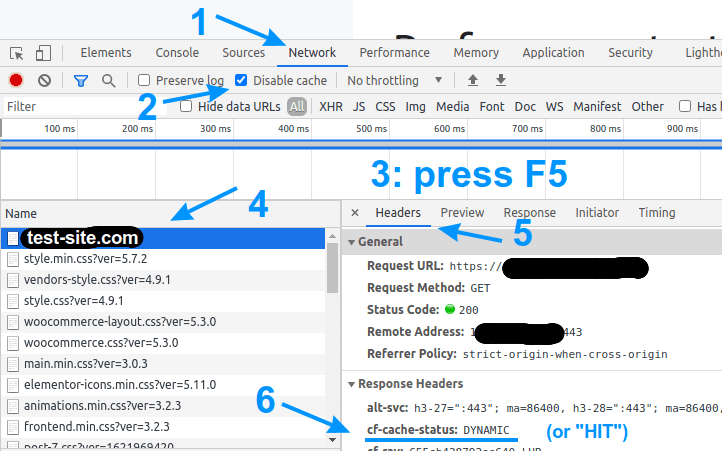
Picture 7
This option is still in the beta-test phase. I’ve had some problems using it. For example, the test website couldn’t load properly when I used Windscribe VPN. Manual Cloudflare configuration did help, but even that didn’t work perfectly during my testing. After that, I decided to use Porkbun nameservers and ditch Cloudflare. Even though I personally like using Cloudflare, I understand that for beginners it is another complication without noticeable benefits (unless I personally configure everything, people often ask me “do I have to use that?”).
6. Load testing – and speed
I’ve decided to not install any WordPress caching plugins for the first load test. Why? An NginX server, which this hosting seems to be running on, if configured properly (and these guys seem to know what they’re doing), can offer very good caching and performance, and any caching plugin might only get in its way.
Without any caching plugins installed, the website worked without any errors, which is excellent, but with a slower average response time of 3.56 seconds, compared to 0.04 seconds on my reference test site hosted with HostMantis Advanced reseller hosting. To be fair, HostMantis is the fastest performing shared hosting provider I’ve tested.
I gave it another run with the WP Fastest Cache plugin installed and configured. This time it was a lot better, with an average response time of 1.758 seconds – and no errors, which is also important.
As I was browsing the test site during the load tests, once the number of simulated concurrent visitors went over 15, there was a noticeable page load time increase.
To put things into perspective: the test site has a small online store and a page designed with the Elementor plugin – which puts more load on the server. The simulated test visitors are “browsing like crazy,” opening page after page. So 15 such visitors are the equivalent of about 100 real people visiting a site – and that’s a lot. If your blog or online store sees so many visitors at one time, that means you should be able to make a decent amount of money and of course, you’ll be looking for more powerful hosting.
Taking a step back – I’ve uninstalled WP Fastest Cache and Wordfence and installed the JetPack plugin to take care of the caching (speed) and security.
This has drastically improved the test results. Giving an average response time of 1.078 seconds, and a barely noticeable website slow down during the load testing (even with 30 very “lively” simulated visitors). Not bad.
After the second batch of load tests, I’ve decided to ask the tech. support about which caching plugin would they recommend for their hosting. They told me to try WP Super Cache. I activated WordFence (for security) and installed WP Super Cache, configured it, and gave it another go.
Well, WP Super Cache does it! 🙂 It gave an average response time of only 0.646 seconds. That’s a solid result.
GTmetrix tests gave an average time to first byte (TTFB) of 0.309 seconds, which isn’t bad (HostMantis reference test site gave 0.58 seconds, which is very fast compared to all the hosting environments I’ve tested). I consider TTFB up to about 300 ms solid (anything below 100 ms is excellent).
A more relevant metric is the time taken to show the page elements – “Largest contentful paint.” 0.826 seconds (HostMantis gave 0.396).
The average full page load time was 1.0 seconds (compared to 1.4 with HostMantis)! I consider page load times below 2 seconds very good, while anything below about 1 second is phenomenal.
We’re not looking at a speed champion, but I wouldn’t call it slow. Also, the main reasons for using this kind of hosting are ease of use (user-friendliness) and technical support.
7. Security
I did the initial security testing without any security plugins or edits in WordPress (for more details, see my article on how to secure a WordPress website).
This way, without me doing anything, the website was better secured compared to being on ordinary shared hosting.
However, this wasn’t secure enough in my opinion. I could still list all the user accounts, for example. Because of that, I’d recommend installing and configuring the WordFence security plugin on this hosting.
8. Backups
Yes, Porkbun does create automated backups of their customers’ websites – which is a trait of decent hosting providers. Still, I would recommend having your own set of backups, just in case. No matter which hosting provider’s services you are using. How often? That depends on how many work hours you are willing to lose in case of any problems with your hosting provider’s servers or backups.
Since I know that WordPress backup plugins put a lot of load on the hosting server, I asked technical support how they recommend that users create backups.
They replied that customers can get a backup copy upon request, or use the AIO WP Migration plugin (the one I had used to migrate the website to Porkbun hosting) to create backups by themselves. As of the writing of this article, Porkbun is still working on making a self service option for their clients to download backups, without having to use a plugin to create them.
9. Uptime – stability
For keeping a track of uptime, I use HetrixTools (affiliate link). We’ll get a more realistic impression within a few months’ time, but so far it’s not bad.
10. Technical support
These guys are fast, knowledgeable, and polite. No complaints.
When I politely asked them to activate the imagick PHP extension, they politely explained that they can’t do that. 🙂 I think it’s good when a service provider doesn’t give in to any unreasonable customer requests, especially when those can be detrimental to the quality of service for other customers (overloading the server in this case).
The quality of tech support is what makes, or breaks this kind of hosting service. From what I can tell, the people at Porkbun do this right. They’re almost as kind and patient as the Canadians. 🙂
11. Pricing
Personal note: Porkbun won’t accept Payoneer card payments. 🙁
The basic, “Starter” package of Porkbun’s Easy WordPress hosting costs $ 12 per month. For that price, you get 10 GB of storage space – in my experience, 5 GB of storage is more than enough space for the vast majority of websites.
Compared to shared hosting prices, that’s not very cheap, but compared to the other, beginner-friendly managed WordPress hosting prices, Porkbun is among the most affordable.
12. Conclusion
You should certainly register your domain with Porkbun (my affiliate link, you’ll support this website by using it). While you’re there, costs you nothing to give their hosting a try and see if you’re happy with it. Porkbun offers a quick and easy way to start your website at a reasonable price.
In a bit more detail:
Porkbun is the company I trust with my domains. Website hosting is important, but I can always use backups in case of any problems. Domains are a completely different matter. Based on all the feedback I’ve gathered, my experience, and my communication so far with the people from this company, it’s my impression that these are the people I can trust (otherwise, I wouldn’t register any domains with Porkbun, no matter how affordable the pricing was).
OK, that’s all very nice, but what about hosting? 🙂 Briefly put:
- Speed: quite good. Not the fastest hosting I’ve tested, but based on what I’ve seen and measured, I wouldn’t expect any problems with page load speed, nor any Google ranking penalties due to that.
- Security: better than the average shared hosting, but not so good that you can forget about installing the WordFence security plugin. Here I’ll also mention the backups – it would be good if they implemented the option for easy backup download soon, so you don’t have to ask the tech. support for that or rely on a plugin.
- Uptime / stability: so far OK. Keeping an eye on it, in case that changes.
- Technical support: no complaints whatsoever.
- Price: reasonable for a managed WordPress hosting.
If I compare this to a “standard cPanel hosting,” Porkbun Easy WordPress hosting is a bit like an iPhone, compared to an Android smartphone: you have less freedom to do whatever you like, but also fewer chances to mess anything up.
Do I recommend Porkbun Easy WordPress hosting?
Can you make things go BOOM (configuring a hosting account, backups etc.), or do you have someone on your team who can make things go BOOM?
- If the answer is “no” – then it’s a good idea to look for a managed WordPress hosting, like the one described in this article.
- If the answer is “yes” – then it’s probably better to look for a more classic hosting type – like shared, or reseller hosting with a control panel (like cPanel, or DirectAdmin). Porkbun offer cPanel hosting too, but I haven’t tested it yet.
If you want managed WordPress hosting, with all its pros and cons, Veerotech is an alternative I expect to be OK, but I haven’t tested it. Also, Veerotech prices start at $ 30 per month – more than double Porkbun’s price. You can try Porkbun for free, as they give a no questions asked 15-day free trial. See for yourself how you like it.
For full disclosure: my websites and those of my friends and clients are on reseller hosting accounts with various different providers (my hosting provider recommendations). That makes it easier for me to do all the website management, updates and automated backups. But that’s not a very good option for people who aren’t very tech-savvy – at least in my opinion. If we aren’t familiar enough for you to call me about your website on a Sunday morning, Porkbun is probably among the better alternatives. 🙂